So, this started as a personal project. One of the projects you start during a rainy day. Actually, it did not rain at all, but I wanted to take a day off from my readings (just completed this btw).
You cannot really stop hobbyists from doing what they’re best at, after all. You cannot even stop enthusiasts from being enthusiasts when, eventually, somebody puts some love into the Linux ecosystem.
So, my question is, while we wait for the official SteamBox (and perhaps Half-Life 3…), why don’t we make our own? And this is what I did.
I want to share with you a (personal but publicly available) Sabayon image called: “Sabayon SteamBox Edition (md5, torrent)“.
What is this?
Sabayon SteamBox Edition is a remastered 64bit only Sabayon live image that contains Steam. This image can be either run off USB storage or DVDs or installed, like any other Sabayon image. The difference is that, once booted, Steam is automatically started in Big Picture mode.
How does it work?
Well, as written above, Steam is automatically started in Big Picture mode at boot. However, you can exit Steam and logout through an application running in background called “Steam Manager” and then, log into GNOME and use the system as a normal Sabayon distro. This allows you to make changes to it, like for instance, setup a wireless connection, configure Steam the way you want or just update the system, and then dive back into the “SteamBox” mode.
This is pretty much the way I converted my Windows Steam (gaming) machine into a Sabayon SteamBox, and I’m sure that some of you may want to do the same.
What hardware, or better, what GPU?
Seriously, get a NVIDIA GPU. If you really want to play complex games that’s the easiest solution. However, I also managed to run Steam off open source radeon and even intel drivers, but I got the best experience when using the nvidia ones. Sabayon SteamBox also experimentally supports NVIDIA Optimus (it uses optirun, but I will migrate to primusrun soon) if you boot the system appending “optimus” to the kernel command line.
How to transform your current Sabayon into a SteamBox?
Simple, just “equo install sabayon-steambox“, enable the “steambox” service (with systemd: systemctl enable steambox), append “steambox” to the kernel command line and reboot.
Thanks Valve.
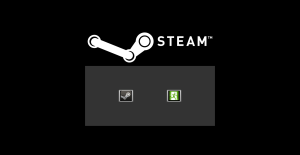
Looks nice.
1) Can’t log in to Steam : user/pass fields do not populate
2) Exit Steam screen & login to Gnome : user/pass fields populate but dumps you back to screen login.
3) Cannot shutdown/reboot from the menu. Nothing happens. (Can Alt F2 & issue poweroff -i from root.
keep working on it, a lot of us have kids, this would be IDEAL!
Regards
Chris
Sorry, but this looks like a problem with your GPU.
I don’t have any of the problems you mentioned on my test systems (I use both intel and nvidia drivers).
The shutdown/reboot buttons in Steam use ConsoleKit, which we don’t have because we moved to systemd. So, you need to exit with the logout button in the SteamBox Manager and shutdown from GDM.
nVidia GTX-660 here.
If I’m having a problem so will many others…
SteamBox mode is meant to be run with SteamBox in Big Picture mode.
I just fixed the Shutdown and Restart “buttons” in Steam now. You need to update the sabayon-steambox package to version 9. It will be available in 30 minutes from now in Entropy.
Ok, I just was too curious. I changed my computer from location in order to have wired internet.
Lxnay, you just surpassed yourself, this steambox is awesome.
Hi Lxnay
I have a question about:
However, you can exit Steam and logout through an application running in background called “Steam Manager” and then, log into GNOME and use the system as a normal Sabayon distro.
it does not work for me
how do I get into the GNome screen?